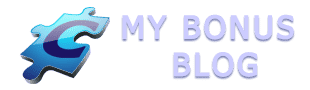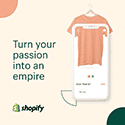I have been using the Thesis WordPress theme for a few months now and all I can say…It Rocks! It was a little overwhelming at first as I am not a CSS or PHP expert, but the developers have continued to improve the customization interface which sits right in the WordPress dashboard.
Right out of the box, the theme looks pretty good. In fact, I am seeing more blogs where the blogger has just left the default settings and started posting. And there is nothing wrong with starting there until you have time to start tweaking the various design options.
Version 1.6 (the latest as of this writing) is chock full of easy-to-do design & setting options such as:
- Site Layout — Select a 1, 2 or 3 column layout and the exact size of each column
- Multi-Media Box — This is a box in the sidebar. It comes with an image rotator feature where images in a folder rotate as the page changes or you can put in your own custom code for a video, opt-in box or some other image.
- Fonts & Colors — You can customize every font and color in the content, in the nav menu, in the header, headlines, bylines, sidebars, and footers. They also give you the color charts so you don’t have to figure out the color codes on your own.
- Title Tags — You can decide whether or not you want to show the site name and/or the tagline in the title.
- Feed — If you use a service like Feedburner for your RSS feed, you can easily drop in the URL of your feed.
- Nav Menu — This feature is very cool! You can include or exclude pages with simple check boxes (you don’t need to know the code of the page). You can also change the name of the page that appears in the menu bar simply by typing a new name. This does not change the permalink of the page at all. You can drag and drop the pages to reorder. And in the new version, Thesis now features automatic dropdown menus, so if you have nested pages or categories, you’ll save space and gain style points with your slick new nav menu!
For you experienced CSS folks, Thesis 1.6 now incorporates the custom.css, custom.layout and custom_function.php files right in the dashboard. It is no longer necessary to edit the raw files in your cpanel or through ftp.
If I had to point out a negative, I would say that it does not have an easy way to add header images or background images. You can certainly add images using the custom files and they do have a good tutorial on adding a background image, but it wouldn’t be easy for a newbie to accomplish this. So here is how you install a simple header image:
- Upload the graphic you want to use to your server in the Thesis>Custom>Images folder
- Go to the custom_functions.php file editor found in the Thesis options in the dashboard
- Place the following code at the end replacing the urls with your own and adjusting the height & width if needed:
/* Custom Header Image */
function add_header_image () {
echo “<a href=\”http://www.yourblogurl.com/\” title=\”Your Blog Title\”>
<img src=\”THE-URL-OF-YOUR-LOGO-GOES-HERE\” alt=\”Your Blog Title\” height=\”170\” width=\”528\” style=\”border:0px\” />
</a>”;
}
add_action(‘thesis_hook_after_title’, ‘add_header_image’);
I learned some of the customization I needed from Sugarrae’s “Hooks for Dummies” site.
Sometimes a video is worth a thousand words, so here Chris Pearson of DIYThemes shows you step by step how easy it is to customize the default Thesis theme.
If you are looking for a custom theme for your blog that allows you to easily create the look and feel you really want, I recommend that you go with Thesis Theme for WordPress.
I would be interested in your experience with Thesis and any special formatting you have implemented.