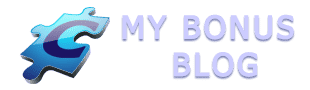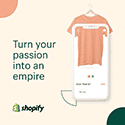Once you have your domain name and a website host you are ready to design your website. The most popular and easiest software to use for your blog is WordPress which is freeware. WordPress gives you the framework for the site and will also accommodate customization through themes, plugins and custom coding.
If you are using a host, such as Hostgator, which uses a cPanel (control panel), WordPress can be installed very easily. At the bottom of the cPanel screen is a section called Software. Within the software section is an icon called Fantastico Deluxe. When you open up Fantastico, you will see several website tools in the left hand column. Click on the WordPress option and then follow the installation instructions. In a couple of minutes, you will be up and running with WordPress. During the installation, you will be prompted to enter a username and password for accessing your WordPress dashboard and all its functionality.
WordPress comes with an initial theme and an initial welcome post. You will want to delete this post and create one of your own. You may also want to explore various WordPress themes to find one you might like better. This blog utilizes the Thesis Theme. I have also used Atahualpa Theme and Studio Press themes, but there are hundreds to choose from. The main WordPress.org site has a huge directory of themes. Each theme comes with a CSS stylesheet which controls formatting throughout the site. For example all Heading 1 formats will have the same font and color. This stylesheet can be edited, but unless you have experience with coding CSS stylesheets or want to hire a web designer, I would suggest you not mess with it. Best to select a theme that gives you the look and feel you want.
You may need an FTP program to upload the WordPress theme to your host’s server. I use Core FTP Lite which is free software, but there are other good ones. The software will have your computer’s files on the left side and your web server’s files on the right. After connecting to your server, browse to the theme’s folder on your computer and copy it to the wp-content/themes directory on the web server. When you log in to your WordPress dashboard, you will then see the new theme as an option and you need to click the link and “activate” the theme. View your site to see the new look of your blog.
Check out WordPress All-in-One For Dummies for more information on using WordPress.
We’ll look at some of the options and settings in WordPress in the next blog.